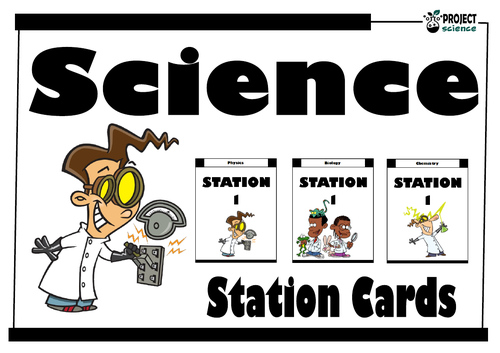634Uploads
266k+Views
40k+Downloads
Primary science

Elements, Compounds and Mixtures Activity [Cut and Paste]
An engaging cut and paste activity on the the characteristics of elements, compounds and mixtures. Students cut out each of the images and characteristics of the three forms of matter, arrange and organise them and then paste them into the correct positions on the graphic organiser grid provided.
Covers the following information:
➸ definitions
➸ particle models
➸ properties
➸ separation
➸ examples
Also includes a bonus word search and matching activity.
Clipart by:
Ron Leishman
Digital Toonage

Simple Machines Snakes and Ladders
A snakes and ladders styled game for students to review the 6 types of simple machines.
Includes questions on the following types of simple machines:
➸ lever
➸ screw
➸ wedge
➸ pulley
➸ inclined plane
➸ wheel and axle
Includes the following:
Game board comprised of twenty questions.
Solutions grid.
A dice which students can construct.
Counters [6 in colour and 4 which can be coloured in by students]
How to play set of instructions.
A blank answer table for students to write their answers on.
Great accompaniments to this resource:
Simple Machines PowerPoint and Activity Sheets
Simple Machines Activities [Cut and Paste]
Simple Machines Task Cards
Simple Machines Boom Cards™ - Distance Learning
Simple Machines Cootie Catcher
Clipart by:
Studio Devanna)
Ron Leishman
Digital Toonage

Chemistry Revision Mats
A set of three revision mats on each of the following chemistry topics:
1. Elements and Compounds
2. Acids and Alkalis.
3. Periodic Table.
Includes the solutions for each revision mat.
Great for research or review on each of the topics. Can also be used for cover lessons.
Clipart by:
Ron Leishman
TooonClipart

Solar System Top Deck Cards [Trump Style Card Game]
A trumps style card game based on the Solar System.
The set comes with 16 cards which can be printed in colour or black and white. A back for the cards can also be used and printed back to back with the cards to complete the set. Laminate and keep as class sets to use as a lesson starter, plenary or for early finishers.
How to Play
Ideally 2-4 people can play. Shuffle the pack of trump cards and deal them face down to each player. Each player holds all of their cards so that they can only see the top one.
The player to the dealer’s left picks a category from the top card in their pile and reads out the score value. For example, “Moons - 4”.
The other players then read out their value for the same category. The player with the highest value wins and takes all the losing cards and places them on the bottom of their pile. It is then their turn to pick a category from the next card.
If 2 or more cards share the same value then all the cards are placed in the middle and the same player chooses again from the next card on their pile.
The winner of that round takes all the losing cards plus the cards in the middle pile.
The game carries on until one person has won all the cards.
Cards in this series:
Mercury
Venus
Earth
Mars
Jupiter
Saturn
Uranus
Neptune
Pluto
The Moon
The Sun
Ceres
Haumea
Makemake
Eris
Ganymede
Clipart by:
Artifex
Ron Leishman
ToonClipart

Classifying Animals Learning Grid
A learning grid to support the study and revision of the characteristics of some of the major animal groups. Students use a dice to decide which square they land on and then answer the question. Can be used individually, in pairs or in small groups. Great for collaborative revision.
Comes complete with an answer key, cut and paste dice, instructions and a blank grid for students to write their answers on if they wish to.
Also includes a bonus word search.
Includes the following groups:
Vertebrates
Invertebrates
Mammals
Reptiles
Amphibians
Fish
Birds
Insects
Arachnids
Mollusks
Annelids
Crustaceans
Clipart by:
Ron Leishman
ToonClipart

Scientists and Inventors Learning Grid
A learning grid grid based on the history of scientific discovery and inventions. Students use a dice to decide which square they land on and then answer the question. Can be used individually, in pairs or in small groups. Great for collaborative work on the history of science topics.
Comes complete with an answer key, cut and paste dice, instructions and a blank grid for students to write their answers on if they wish to.
Also includes a bonus word search.
Includes a variety of questions on scientists, inventors, discoveries and inventions.
Clipart by:
Ron Leishman
ToonClipart

Science Fields Posters
A set of 22 classroom posters on fields of study in science. Great for classroom decoration, motivation and vocabulary building. Each poster includes a picture and definition of the field of study.
Includes the following fields:
Apiology
Arachnology
Bacteriology
Botany
Caliology
Cynology
Entomology
Exobiology
Felinology
Myrmecology
Gelotology
Horology
Hydrology
Ichthyology
Myology
Meteorology
Nephology
Oology
Palaeontology
Selenology
Toxicology
Zoology
Clipart by:
Ron Leishman
ToonClipart

Electricity Circuits Boom Cards™ - Distance Learning
The digital Electricity Circuits Boom Cards™ deck provides students with a fun, interactive way to review and consolidate the study of series and parallel circuits as well as circuit symbols.
Includes the following topics:
➸ circuit symbols
➸ series and parallel circuits
➸ units of measure
How to use:
Click on the link provided to access the Boom Cards™deck.
This will redirect you to the Boom Learning™ website.
Select the ‘Redeem’ option.
This will prompt you to set up an account [If you don’t already have one].
If you already have an account simply sign in to access your new deck of Boom Cards™.
Preview the cards:
Electricity Circuits Boom Cards™
The PDF includes links that you click on to access the Boom Cards™ deck you have purchased.
Using Boom Cards:
To use Boom Cards, you must be connected to the Internet. Boom Cards play on modern browsers [Chrome, Safari, Firefox, and Edge]. Apps are available for Android, iPads, iPhones, and Kindle Fires.
For security and privacy, adults must have a Boom Learning account to use and assign Boom Cards. You will be able to assign the Boom Cards you are buying with “Fast Pins,” [play provides instant feedback for self-grading Boom Cards]. Fast Play is always a free way for students to engage with Boom Cards decks. For additional assignment options you’ll need a premium account. If you are new to Boom Learning, you will be offered a free trial of our premium account.
Using Fast Play
The quickest way to begin is to assign Boom Cards. Simply choose a deck from your Library, select the Actions drop down menu, and select Fast Pin. You’ll be presented with a 4-digit code and a short URL that you can share with your students they will then be taken to the deck of cards you’ve assigned.
Assigning Boom Cards in an LMS
[Google Classroom, Schoology, SeeSaw, Canvas, Moodle, Powerschool, Class Dojo, Microsoft Teams and more]
Clipart by:
Ron Leishman
ToonClipart

Dinosaurs Research Sheets
A series of research sheets for students to investigate different dinosaurs. Each research sheet has a variety of activities and questions for students to complete. Great as a cover lesson or topic starter. Can be enlarged to A3 size to create a set of classroom posters.
Also comes with a blank template for students to investigate a dinosaur of their choice as well as a bonus word search on dinosaurs.
The following dinosaurs are included in the set:
Stegosaurus
Velociraptor
Ankylosaurus
Pterodactyl
Triceratops
Tyrannosaurus rex
Blank template
Clipart by:
Clipartino
Ron Leishman
ToonClipart

Scientists and Inventors Word Searches [Volume 1]
A set of 8 word searches on a selection of famous scientists and inventors.
Includes the following word searches:
Marie Curie
Albert Einstein
Louis Pasteur
Charles Darwin
Thomas Edison
Nikola Tesla
Barbara McClintock
Gregor Mendel
Complete with solutions.
Great as lesson starters, vocabulary review, plenaries or early finishers.
Scientists and Inventors Word Searches [Volume 2] available here.
A great accompaniment to this resource and its free!
Scientists and Inventors Word Search
Clipart by:
Ron Leishman
Digital Toonage

Scientists and Inventors Word Searches [Volume 2]
A set of 8 word searches on a selection of famous scientists and inventors.
Includes the following word searches:
Jane Goodall
Isaac Newton
Dmitri Mendeleev
Alexander Graham Bell
Galileo Galilei
Nicolaus Copernicus
Antione Lavoisier
Leonardo da Vinci
Complete with solutions.
Great as lesson starters, vocabulary review, plenaries or early finishers.
Scientists and Inventors Word Searches [Volume 1] available here.
A great accompaniment to this resource and its free!
Scientists and Inventors Word Search
Clipart by:
Ron Leishman
Digital Toonage

Periodic Table Boom Cards™ - Distance Learning
The digital Periodic Table Boom Cards™ deck provides students with a fun interactive way to review and consolidate facts and information on the periodic table of the elements.
Includes the following topics:
➸ elements and their symbols
➸ periods
➸ groups
➸ element boxes
How to use:
Click on the link provided to access the Boom Cards™deck.
This will redirect you to the Boom Learning™ website.
Select the ‘Redeem’ option.
This will prompt you to set up an account [If you don’t already have one].
If you already have an account simply sign in to access your new deck of Boom Cards™.
The PDF includes links that you click on to access the Boom Cards™ deck you have purchased.
Using Boom Cards:
To use Boom Cards, you must be connected to the Internet. Boom Cards play on modern browsers [Chrome, Safari, Firefox, and Edge]. Apps are available for Android, iPads, iPhones, and Kindle Fires.
For security and privacy, adults must have a Boom Learning account to use and assign Boom Cards. You will be able to assign the Boom Cards you are buying with “Fast Pins,” [play provides instant feedback for self-grading Boom Cards]. Fast Play is always a free way for students to engage with Boom Cards decks. For additional assignment options you’ll need a premium account. If you are new to Boom Learning, you will be offered a free trial of our premium account.
Using Fast Play
The quickest way to begin is to assign Boom Cards. Simply choose a deck from your Library, select the Actions drop down menu, and select Fast Pin. You’ll be presented with a 4-digit code and a short URL that you can share with your students they will then be taken to the deck of cards you’ve assigned.
Assigning Boom Cards in an LMS
[Google Classroom, Schoology, SeeSaw, Canvas, Moodle, Powerschool, Class Dojo, Microsoft Teams and more]
Clipart by:
Ron Leishman
ToonClipart

Magnets and Magnetism Scavenger Hunt
A scavenger hunt station activity based around various aspects of magnets and magnetism.
Topics covered include:
➸ magnets
➸ magnetism
➸ magnetic field diagrams
➸ magnetic and non-magnetic objects
➸ uses of magnets
Includes a bonus activity sheet and comes with solutions.
There are 2 question cards on each sheet [9 sheets in total]. They can be printed in grayscale or color. Save paper and time by laminating the cards and keeping them as class sets.
Set the cards out around the room at numbered stations [numbers are included on each card]. Provide each student or pair of students with a blank solution grid for writing the answer to the question stated on each card. Students move from station to station answering the question as they go.
Works great as a group extension, consolidation activity or for early finishers.
Great accompaniment to the above resource:
Magnets and Magnetism Boom Cards™ - Distance Learning
Clipart by:
The Cher Room
Digital Classroom Clipart
Ron Leishman
Digital Toonage

Magnets and Magnetism Task Cards
A set of 24 task cards designed for students to independently, or in groups, revise and review magnets and magnetism.
Questions cover the following topics:
➸ type of magnets [temporary and permanent]
➸ magnetic poles
➸ magnetic forces [attraction and repulsion]
➸ magnetic field diagrams
➸ magnetic metals
➸ magnetic and non-magnetic objects
Included in this kit:
➸ 24 task cards focusing on magnets and magnetism.
➸ Student solution sheet on which to record answers.
➸ Teacher answer key.
There are 4 cards on each sheet [6 sheets in total]. They can be printed in greyscale or colour [single or double sided]. Save paper and time by laminating the cards and keeping them as class sets. Provide each student with a blank solution grid for writing the answer to the problem stated on each card.
Great as a group extension or consolidation activity or for early finishers.
Clipart by:
The Cher Room
Ron Leishman
Digital Toonage

Science Station Cards
A selection of station cards for physics, chemistry and biology. Helps to clearly identify where each science station is in the classroom or science lab.
Comes with:
Physics station cards numbered 1-12.
Biology station cards numbered 1-12.
Chemistry station cards numbered 1-12.
Clipart by:
Ron Leishman
TooonClipart

Planets Boom Cards™ - Distance Learning
The digital Inner and Outer Planets Boom Cards™ deck provides students with a fun interactive way to review and consolidate facts and information on the planets and other celestial bodies in our solar system.
Includes the following topics:
➸ inner planets
➸ outer planets
➸ moons
➸ meteors and asteroids
How to use:
Click on the link provided to access the Boom Cards™deck.
This will redirect you to the Boom Learning™ website.
Select the ‘Redeem’ option.
This will prompt you to set up an account [If you don’t already have one].
If you already have an account simply sign in to access your new deck of Boom Cards™.
The PDF includes links that you click on to access the Boom Cards™ deck you have purchased.
Using Boom Cards:
To use Boom Cards, you must be connected to the Internet. Boom Cards play on modern browsers [Chrome, Safari, Firefox, and Edge]. Apps are available for Android, iPads, iPhones, and Kindle Fires.
For security and privacy, adults must have a Boom Learning account to use and assign Boom Cards. You will be able to assign the Boom Cards you are buying with “Fast Pins,” [play provides instant feedback for self-grading Boom Cards]. Fast Play is always a free way for students to engage with Boom Cards decks. For additional assignment options you’ll need a premium account. If you are new to Boom Learning, you will be offered a free trial of our premium account.
Using Fast Play
The quickest way to begin is to assign Boom Cards. Simply choose a deck from your Library, select the Actions drop down menu, and select Fast Pin. You’ll be presented with a 4-digit code and a short URL that you can share with your students they will then be taken to the deck of cards you’ve assigned.
Assigning Boom Cards in an LMS
[Google Classroom, Schoology, SeeSaw, Canvas, Moodle, Powerschool, Class Dojo, Microsoft Teams and more]
Clipart by:
Artifex
Ron Leishman
ToonClipart

Ecosystems and Feeding Relationships Boom Cards™ - Distance Learning
The digital Ecosystems and Feeding Relationships Boom Cards™ deck provides students with a fun, interactive way to review and consolidate the study of ecosystems and organisms.
Includes the following topics:
➸ autotrophs and heterotrophs
➸ carnivores, herbivores and omnivores
➸ producers and consumers
➸ predators and prey
How to use:
Click on the link provided to access the Boom Cards™deck.
This will redirect you to the Boom Learning™ website.
Select the ‘Redeem’ option.
This will prompt you to set up an account [If you don’t already have one].
If you already have an account simply sign in to access your new deck of Boom Cards™.
Preview the cards:
Ecosystems and Feeding Relationships Boom Cards™
The PDF includes links that you click on to access the Boom Cards™ deck you have purchased.
Using Boom Cards:
To use Boom Cards, you must be connected to the Internet. Boom Cards play on modern browsers [Chrome, Safari, Firefox, and Edge]. Apps are available for Android, iPads, iPhones, and Kindle Fires.
For security and privacy, adults must have a Boom Learning account to use and assign Boom Cards. You will be able to assign the Boom Cards you are buying with “Fast Pins,” [play provides instant feedback for self-grading Boom Cards]. Fast Play is always a free way for students to engage with Boom Cards decks. For additional assignment options you’ll need a premium account. If you are new to Boom Learning, you will be offered a free trial of our premium account.
Using Fast Play
The quickest way to begin is to assign Boom Cards. Simply choose a deck from your Library, select the Actions drop down menu, and select Fast Pin. You’ll be presented with a 4-digit code and a short URL that you can share with your students they will then be taken to the deck of cards you’ve assigned.
Assigning Boom Cards in an LMS
[Google Classroom, Schoology, SeeSaw, Canvas, Moodle, Powerschool, Class Dojo, Microsoft Teams and more]
Clipart by:
Ron Leishman
Digital Toonage

Forces Boom Cards™ - Distance Learning
The digital Forces Boom Cards™ deck provides students with a fun interactive way to review and consolidate contact, non-contact, balance and unbalanced forces as well as Newton’s Laws of Motion.
Includes the following topics:
➸ contact and non-contact forces
➸ Newton’s Laws of Motion
➸ balanced and unbalanced forces
➸ force diagrams
How to use:
Click on the link provided to access the Boom Cards™deck.
This will redirect you to the Boom Learning™ website.
Select the ‘Redeem’ option.
This will prompt you to set up an account [If you don’t already have one].
If you already have an account simply sign in to access your new deck of Boom Cards™.
Preview the cards:
Forces Boom Cards™
The PDF includes links that you click on to access the Boom Cards™ deck you have purchased.
Using Boom Cards:
To use Boom Cards, you must be connected to the Internet. Boom Cards play on modern browsers [Chrome, Safari, Firefox, and Edge]. Apps are available for Android, iPads, iPhones, and Kindle Fires.
For security and privacy, adults must have a Boom Learning account to use and assign Boom Cards. You will be able to assign the Boom Cards you are buying with “Fast Pins,” [play provides instant feedback for self-grading Boom Cards]. Fast Play is always a free way for students to engage with Boom Cards decks. For additional assignment options you’ll need a premium account. If you are new to Boom Learning, you will be offered a free trial of our premium account.
Using Fast Play
The quickest way to begin is to assign Boom Cards. Simply choose a deck from your Library, select the Actions drop down menu, and select Fast Pin. You’ll be presented with a 4-digit code and a short URL that you can share with your students they will then be taken to the deck of cards you’ve assigned.
Assigning Boom Cards in an LMS
[Google Classroom, Schoology, SeeSaw, Canvas, Moodle, Powerschool, Class Dojo, Microsoft Teams and more]
Clipart by:
Ron Leishman
Digital Toonage

Animal Adaptations Boom Cards™ - Distance Learning
The digital Animal Adaptations Boom Cards™ deck provides students with a fun, interactive way to review and consolidate the different types of animal adaptations.
Includes the following topics:
➸ innate and learned behaviour
➸ structural adaptations
➸ physical adaptations
➸ physiological [chemical] adaptations
How to use:
Click on the link provided to access the Boom Cards™deck.
This will redirect you to the Boom Learning™ website.
Select the ‘Redeem’ option.
This will prompt you to set up an account [If you don’t already have one].
If you already have an account simply sign in to access your new deck of Boom Cards™.
Preview the cards:
Animal Adaptations Boom Cards™
The PDF includes links that you click on to access the Boom Cards™ deck you have purchased.
Using Boom Cards:
To use Boom Cards, you must be connected to the Internet. Boom Cards play on modern browsers [Chrome, Safari, Firefox, and Edge]. Apps are available for Android, iPads, iPhones, and Kindle Fires.
For security and privacy, adults must have a Boom Learning account to use and assign Boom Cards. You will be able to assign the Boom Cards you are buying with “Fast Pins,” [play provides instant feedback for self-grading Boom Cards]. Fast Play is always a free way for students to engage with Boom Cards decks. For additional assignment options you’ll need a premium account. If you are new to Boom Learning, you will be offered a free trial of our premium account.
Using Fast Play
The quickest way to begin is to assign Boom Cards. Simply choose a deck from your Library, select the Actions drop down menu, and select Fast Pin. You’ll be presented with a 4-digit code and a short URL that you can share with your students they will then be taken to the deck of cards you’ve assigned.
Assigning Boom Cards in an LMS
[Google Classroom, Schoology, SeeSaw, Canvas, Moodle, Powerschool, Class Dojo, Microsoft Teams and more]
Clipart by:
Ron Leishman
Digital Toonage

Moon Phases Boom Cards™ - Distance Learning
The digital Moon Phases Boom Cards™ deck provides students with a fun, interactive way to review and consolidate the study of the phases of the Moon.
Includes the following phases:
➸ new moon
➸ waxing crescent
➸ first quarter
➸ waxing gibbous
➸ full moon
➸ waning gibbous
➸ last quarter
➸ waning crescent
How to use:
Click on the link provided to access the Boom Cards™deck.
This will redirect you to the Boom Learning™ website.
Select the ‘Redeem’ option.
This will prompt you to set up an account [If you don’t already have one].
If you already have an account simply sign in to access your new deck of Boom Cards™.
Preview the cards:
Moon Phases Boom Cards™
The PDF includes links that you click on to access the Boom Cards™ deck you have purchased.
Using Boom Cards:
To use Boom Cards, you must be connected to the Internet. Boom Cards play on modern browsers [Chrome, Safari, Firefox, and Edge]. Apps are available for Android, iPads, iPhones, and Kindle Fires.
For security and privacy, adults must have a Boom Learning account to use and assign Boom Cards. You will be able to assign the Boom Cards you are buying with “Fast Pins,” [play provides instant feedback for self-grading Boom Cards]. Fast Play is always a free way for students to engage with Boom Cards decks. For additional assignment options you’ll need a premium account. If you are new to Boom Learning, you will be offered a free trial of our premium account.
Using Fast Play
The quickest way to begin is to assign Boom Cards. Simply choose a deck from your Library, select the Actions drop down menu, and select Fast Pin. You’ll be presented with a 4-digit code and a short URL that you can share with your students they will then be taken to the deck of cards you’ve assigned.
Assigning Boom Cards in an LMS
[Google Classroom, Schoology, SeeSaw, Canvas, Moodle, Powerschool, Class Dojo, Microsoft Teams and more]
Clipart by:
Artifex
Ron Leishman
Digital Toonage

![Elements, Compounds and Mixtures Activity [Cut and Paste]](https://d1e4pidl3fu268.cloudfront.net/89f5d71b-157c-4054-a5e7-785bf6edf2d0/Cover.crop_566x425_0,1.preview.PNG)


![Solar System Top Deck Cards [Trump Style Card Game]](https://d1e4pidl3fu268.cloudfront.net/a86c0fa4-afdc-4cd9-b20f-30ca5b5de71d/Cover.crop_636x477_0,1.preview.PNG)





![Scientists and Inventors Word Searches [Volume 1]](https://d1e4pidl3fu268.cloudfront.net/cdbde800-c989-488b-a9bd-29b40e7d9c74/ScientistsandInventorsWordSearchCover.crop_634x476_0,1.preview.PNG)
![Scientists and Inventors Word Searches [Volume 2]](https://d1e4pidl3fu268.cloudfront.net/4d033a66-ce23-4e9c-80b1-32ae57de13ef/ScientistsandInventorsWordSearchesCover.crop_636x477_0,1.preview.PNG)